在本指南中,我们将详细介绍如何使用IntelliJ IDEA创建一个基于SpringMVC的项目,并实现一个简单的登录功能。我们将使用Java 23作为开发语言,并配置最新的项目设置。
1. 创建SpringMVC项目
- 打开IDEA:启动IntelliJ IDEA。
- 新建项目:选择
File -> New -> Project。 - 选择Spring Initializr:在项目类型中选择
Spring Initializr。 - 配置项目信息:
- Name: LoginDemoProject
- Group: com.example
- Artifact: login-demo
- Language: Java
- Java Version: 23
- 添加依赖:
- 选择
Spring Web和Thymeleaf(用于视图渲染)。
- 选择
2. 项目结构
创建完成后,项目结构应如下所示:
src
├── main
│ ├── java
│ │ └── com
│ │ └── example
│ │ └── logindemo
│ │ ├── controller
│ │ │ └── LoginController.java
│ │ └── LoginDemoApplication.java
│ └── resources
│ ├── static
│ ├── templates
│ │ ├── login.html
│ │ ├── login-success.html
│ │ └── login-failure.html
│ └── application.properties
3. 代码实现
LoginController.java
package com.example.logindemo.controller;
import org.springframework.stereotype.Controller;
import org.springframework.web.bind.annotation.GetMapping;
import org.springframework.web.bind.annotation.PostMapping;
import org.springframework.web.bind.annotation.RequestParam;
@Controller
public class LoginController {
// 硬编码的用户名和密码
private static final String VALID_USERNAME = "admin";
private static final String VALID_PASSWORD = "password";
@GetMapping("/login")
public String showLoginPage() {
return "login";
}
@PostMapping("/login")
public String processLogin(@RequestParam String username,
@RequestParam String password) {
// 简单的登录验证
if (VALID_USERNAME.equals(username) && VALID_PASSWORD.equals(password)) {
return "login-success";
} else {
return "login-failure";
}
}
}
login.html (Thymeleaf模板)
<!DOCTYPE html>
<html xmlns:th="http://www.thymeleaf.org">
<head>
<title>Login</title>
</head>
<body>
<h2>Login</h2>
<form th:action="@{/login}" method="post">
<div>
<label>Username:</label>
<input type="text" name="username" required>
</div>
<div>
<label>Password:</label>
<input type="password" name="password" required>
</div>
<div>
<button type="submit">Login</button>
</div>
</form>
</body>
</html>
login-success.html
<!DOCTYPE html>
<html>
<head>
<title>Login Success</title>
</head>
<body>
<h2>Login Successful!</h2>
<p>Welcome, you have successfully logged in.</p>
<a href="/login">返回登录页</a>
</body>
</html>
login-failure.html
<!DOCTYPE html>
<html>
<head>
<title>Login Failed</title>
</head>
<body>
<h2>Login Failed</h2>
<p>用户名或密码错误,请重试。</p>
<a href="/login">返回登录页</a>
</body>
</html>
application.properties
# 配置服务器端口(可选)
server.port=8080
# 配置静态资源路径(可选)
spring.web.resources.static-location=classpath:/static/
# Thymeleaf配置
spring.thymeleaf.prefix=classpath:/templates/
spring.thymeleaf.suffix=.html
spring.thymeleaf.mode=HTML
spring.thymeleaf.encoding=UTF-8
spring.thymeleaf.cache=false
4. 运行项目
-
找到
LoginDemoApplication.java文件。 -
右键点击并选择运行。
-
在浏览器中访问
http://localhost:8080/login。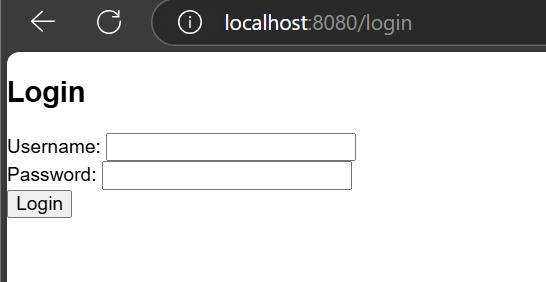
登录测试
- 用户名: admin
- 密码: password
成功登录后将跳转到成功页面,失败则跳转到失败页面。
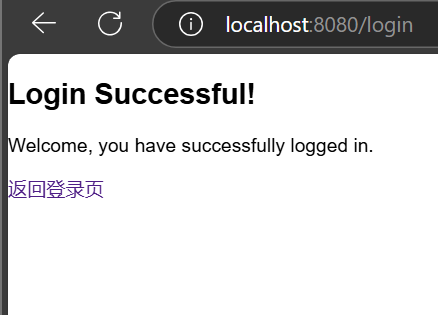
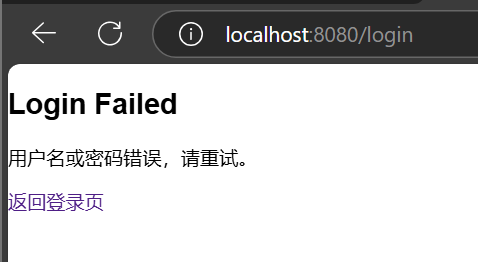
希望这个详细步骤能帮助您使用SpringMVC完成简单的登录功能。